4.2 KiB
{.section-title.accent.text-primary}
Opening a website when walking on the map
Building your map - Opening a website
The openWebsite property
On your map, you can define special zones. When a player will pass over these zones, a website will open (as an iframe on the right side of the screen)
In order to create a zone that opens websites:
- You must create a specific layer.
- In layer properties, you MUST add a "
openWebsite" property (of type "string"). The value of the property is the URL of the website to open (the URL must start with "https://") - You may also use "
openWebsiteWidth" property (of type "int" or "float" between 0 and 100) to control the width of the iframe. - You may also use "
openTab" property (of type "string") to open in a new tab instead.
{.alert.alert-warning} A website can explicitly forbid another website from loading it in an iFrame using the X-Frame-Options HTTP header.
Integrating a Youtube video
A common use case is to use openWebsite to open a Youtube video.
The global Youtube page cannot be embedded into an iFrame (it has the X-Frame-Options HTTP header).
To embed a Youtube video, be sure to use the "embed" link. You can get this link be clicking "Share > Embed" in Youtube.
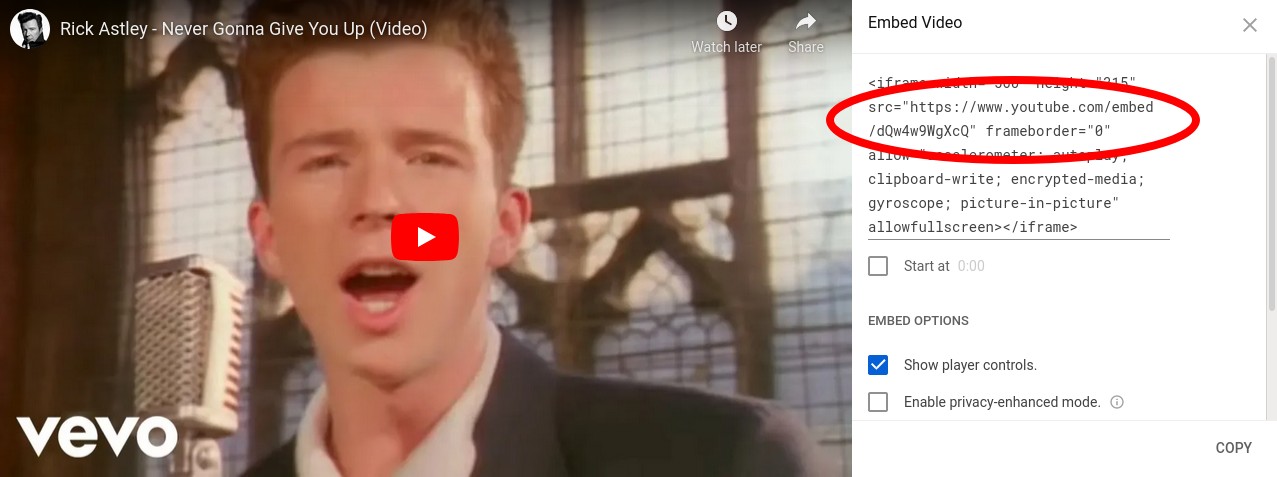

Triggering of the "open website" action
By default, the iFrame will open when a user enters the zone defined on the map.
It is however possible to trigger the iFrame only on user action. You can do this with the openWebsiteTrigger property.
If you set openWebsiteTrigger: onaction, when the user walks on the layer, an alert message will be displayed at the bottom of the screen:

If you set openWebsiteTriggerMessage: your message action you can edit alert message displayed. If is not defined, the default message displayed is 'Press on SPACE to open the web site'.
If you set openWebsiteTrigger: onicon, when the user walks on the layer, an icon will be displayed at the bottom of the screen:
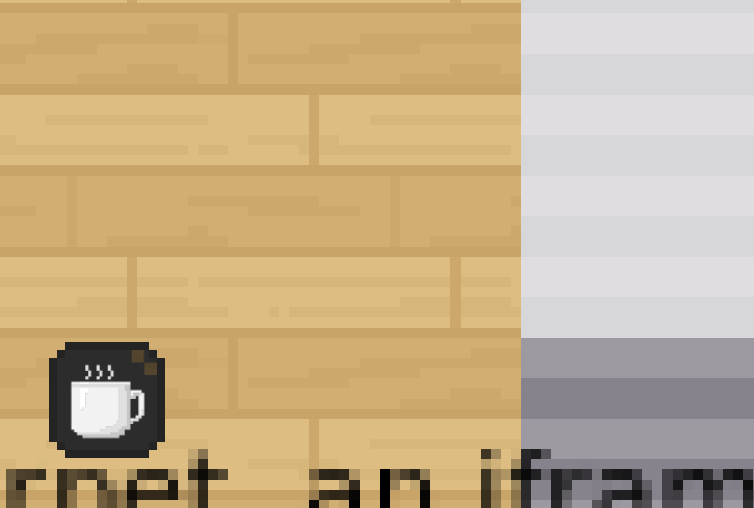
Setting the iFrame "allow" attribute
By default, iFrames have limited rights in browsers. For instance, they cannot put their content in fullscreen, they cannot start your webcam, etc...
If you want to grant additional access rights to your iFrame, you should use the openWebsitePolicy property. The value of this property will be directly used for the allow atttribute of your iFrame.
For instance, if you want an iFrame to be able to go in fullscreen, you will use the property openWebsitePolicy: fullscreen

<iframe allow="fullscreen">Open a Jitsi with a co-website
Cowebsites allow you to have several sites open at the same time.
If you want to open a Jitsi and another page it's easy!
You have just to add a Jitsi to the map and add a co-website on the same layer.
It's done!